- Print
Editing Subtitles
- Print
Utilizing AI-based Speech-to-Text (STT) technology, the audio from the video is analyzed to automatically generate highly accurate subtitles. You can edit subtitle content or adjust video segments by modifying word blocks and subtitle segments.
What Are Word Blocks?
Word blocks are units that represent individual words or short phrases within a subtitle segment. Each word block corresponds to one word in the subtitle segment, allowing you to edit, delete, or add subtitles on a word-by-word basis.
What Are Subtitle Segments?
Subtitle segments are subtitle units generated to match specific timecodes in the video. Each segment contains the subtitle content displayed during that time interval, allowing you to edit, delete, or add subtitles on a segment-by-segment basis.
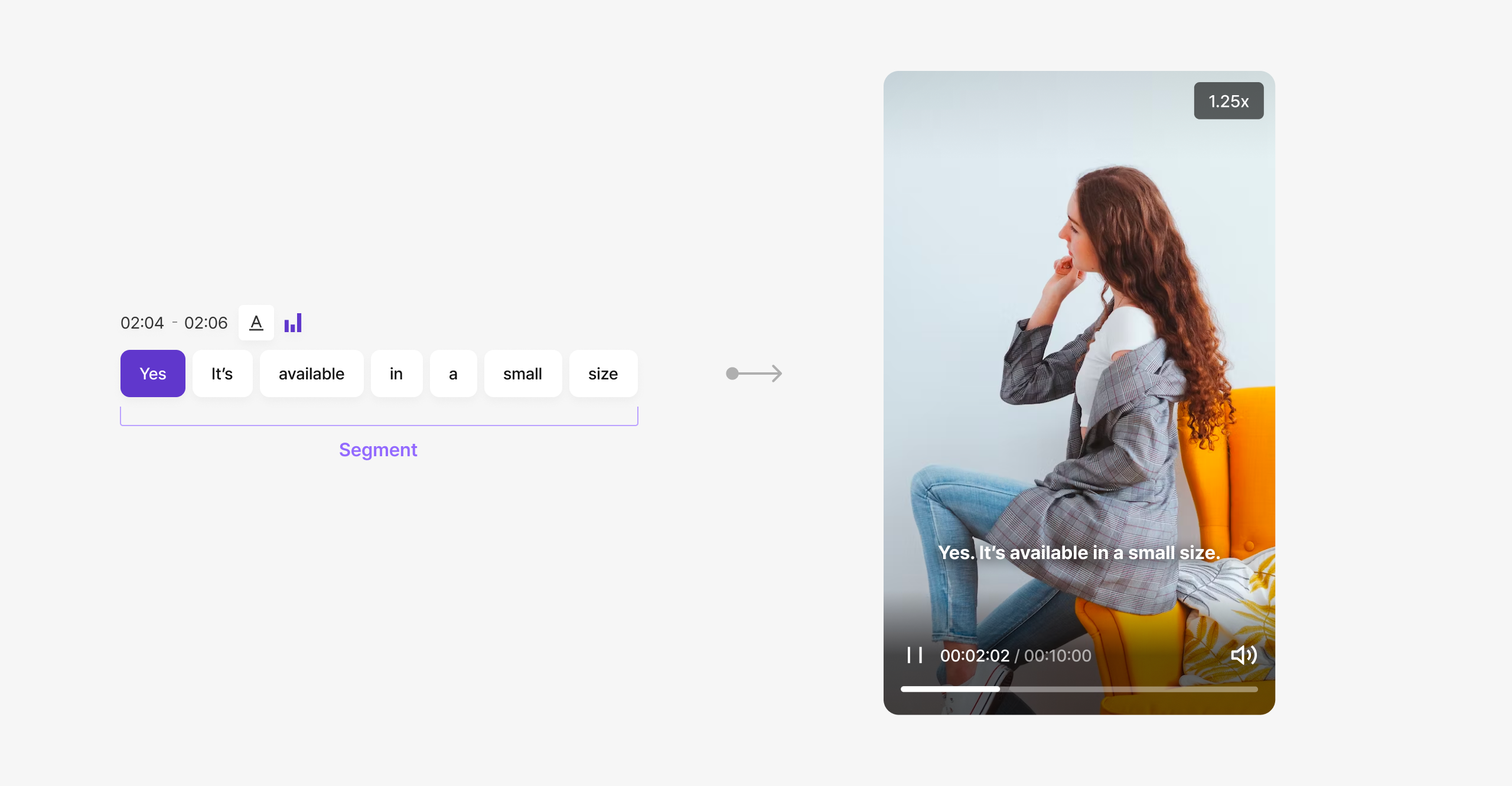
Editing Word Blocks
Modifying Word Block Content
Click on the word block you want to edit to activate the cursor within the block. After making changes, click outside the block to apply the edits to the subtitles.
Deleting Word Blocks
To delete a word block, click on it and press the trash icon or place the cursor between word blocks and press the Backspace key on your keyboard. Deleting a word block also removes the corresponding segment of the video.
Hiding Word Blocks
You can hide specific subtitles from being displayed on screen without deleting the video segment. Click the word block and select the hide button to make the word block invisible. Hidden word blocks are displayed in a deactivated state, making them easily distinguishable from active subtitles.
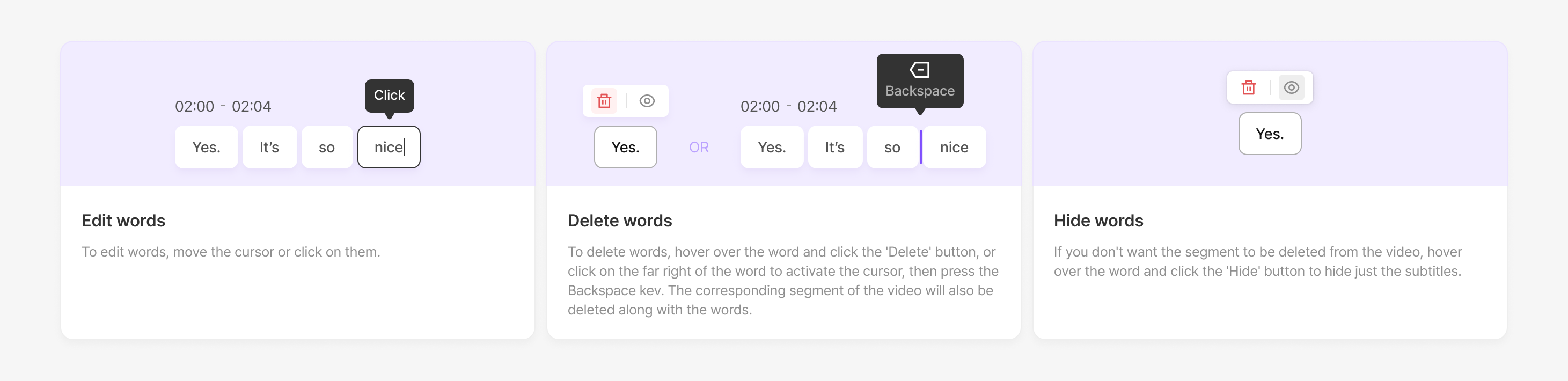
Editing Subtitle Segments
Setting the Character Limit for Subtitle Segments
You can specify the maximum number of characters to be displayed in a single subtitle segment. When editing the video segment, AI will automatically add or remove word blocks to adjust the subtitle segments to fit the updated video duration. During this process, the AI ensures that the meaning of the subtitles is preserved while adhering to the specified character limit.
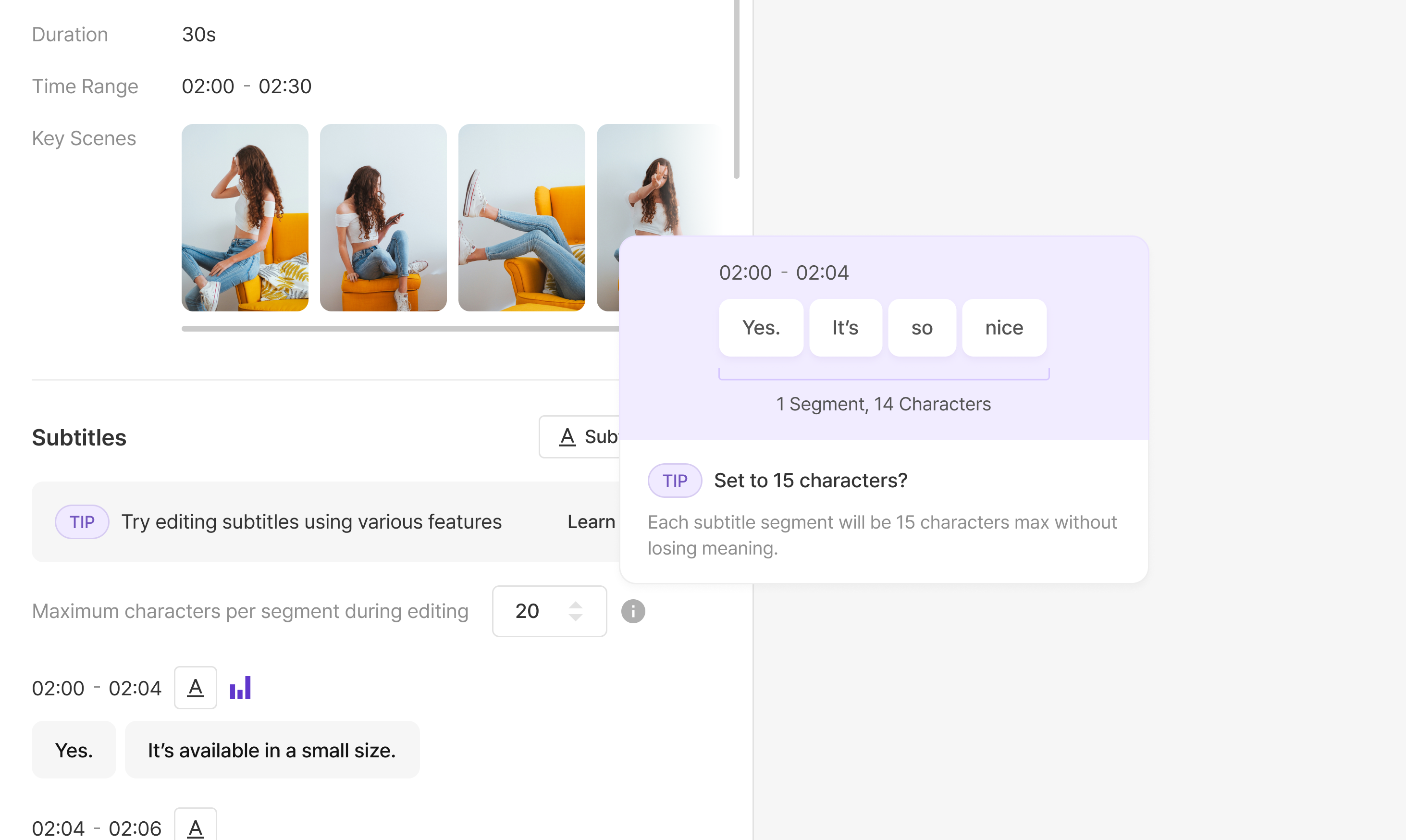
Adding Line Breaks in Subtitle Segments
To improve subtitle readability, you can insert line breaks within a segment. Click the word block where you want to add a line break and press Shift + Enter. Word blocks with added line breaks will be distinguished by a special marker.
Merging Subtitle Segments
You can merge separated segments into one or split a single segment into multiple parts. To merge segments, activate the cursor at the very beginning of the segment you want to combine, then press the Backspace key. The selected segment will merge with the preceding one.
Splitting Subtitle Segments
To split a segment, activate the cursor between the word blocks where you want the split to occur, then press Enter. The subtitles from that point onward will form a new segment.
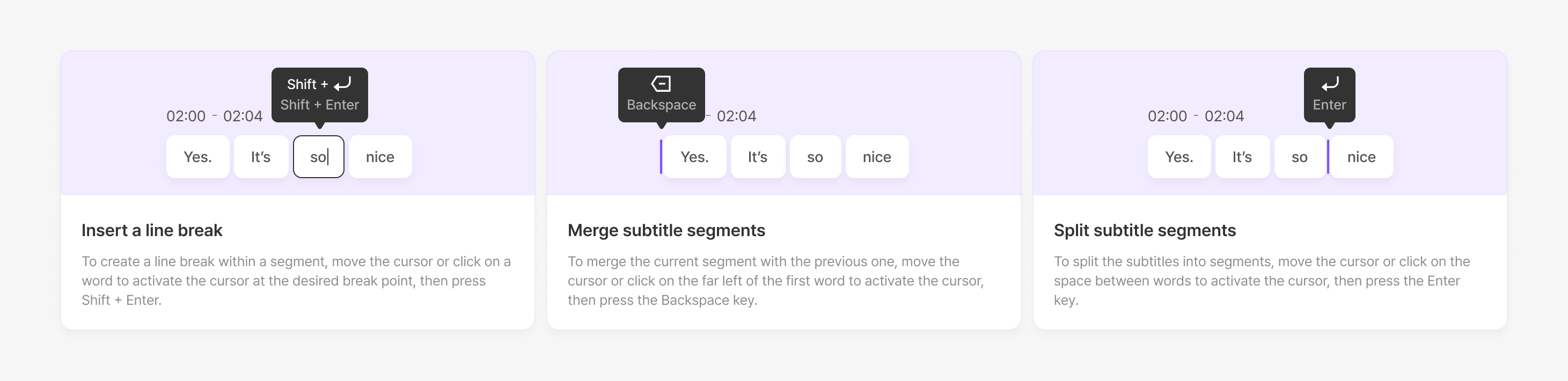
.png)
