Shopify
- 印刷する
Shopify
- 印刷する
記事の要約
この要約は役に立ちましたか?
ご意見ありがとうございます
ログイン
Shopifyにログイン
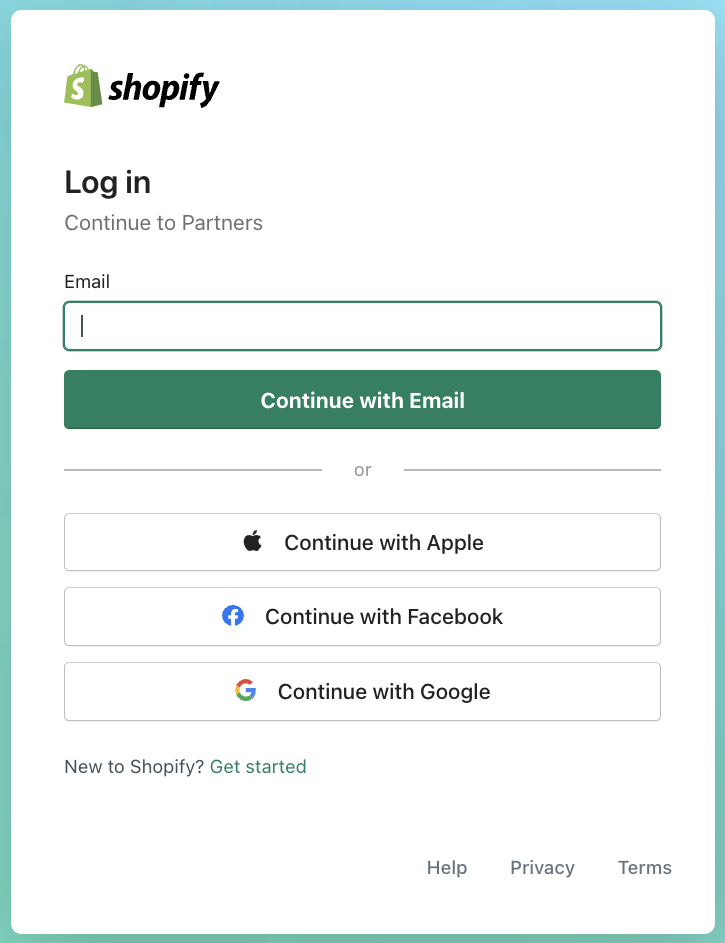
テーマの編集
オンラインストアからテーマを選択します。現在のテーマで、「アクション」をクリックし、「コードを編集」をクリックします。
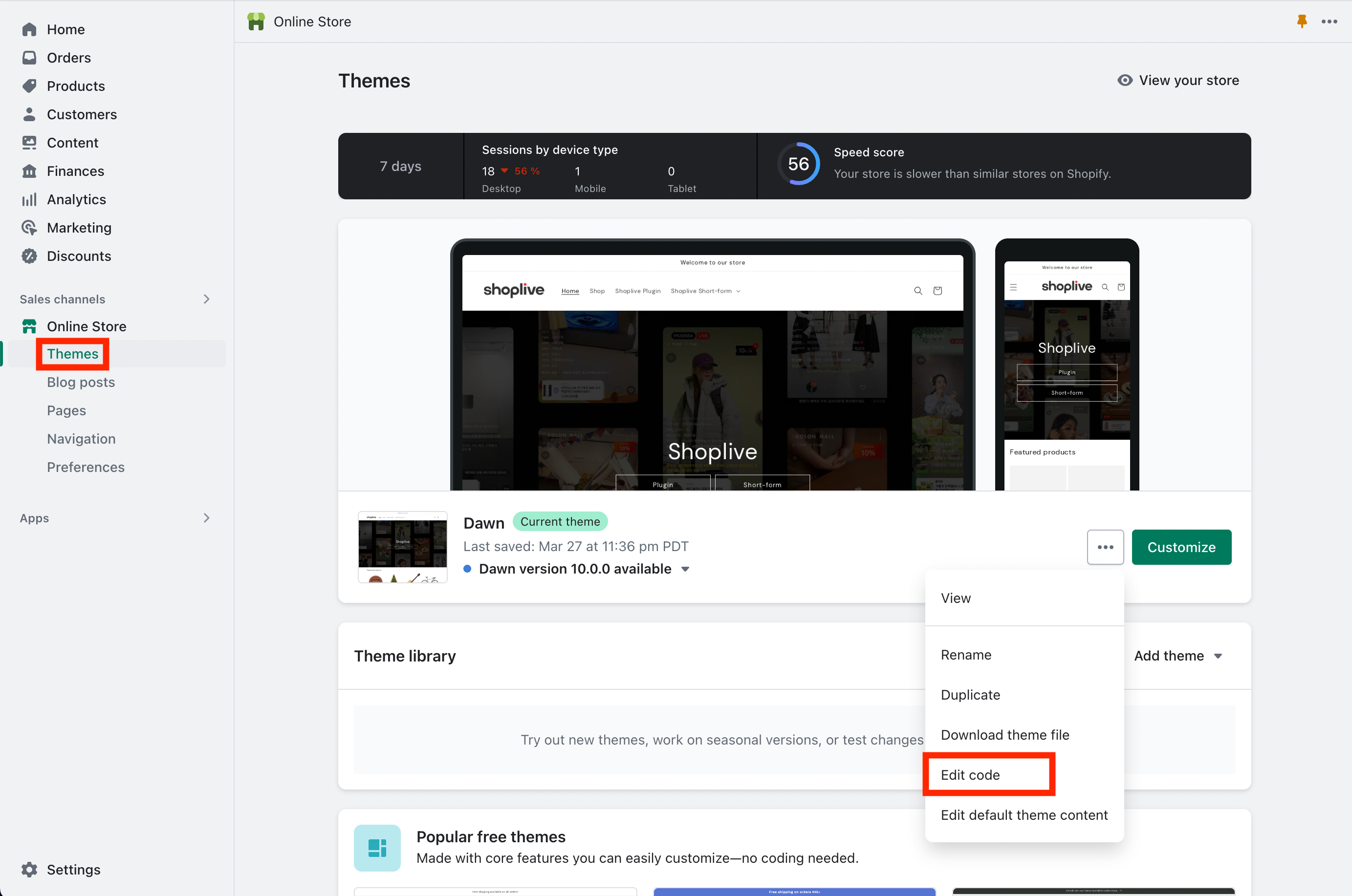
コードの編集
コード編集ウィンドウが開いたら、 theme.liquid をクリックし、タグの下に以下のコードを入力します。アクセスキーを「ACCESS_KEY」に入力し、保存します。
.png)
ページの編集
「ページ」ボタンをクリックして、ライブ ページ を追加します。[ ページを追加 ]ボタンをクリックし、タイトルを入力し、以下のコードを入力して保存します。
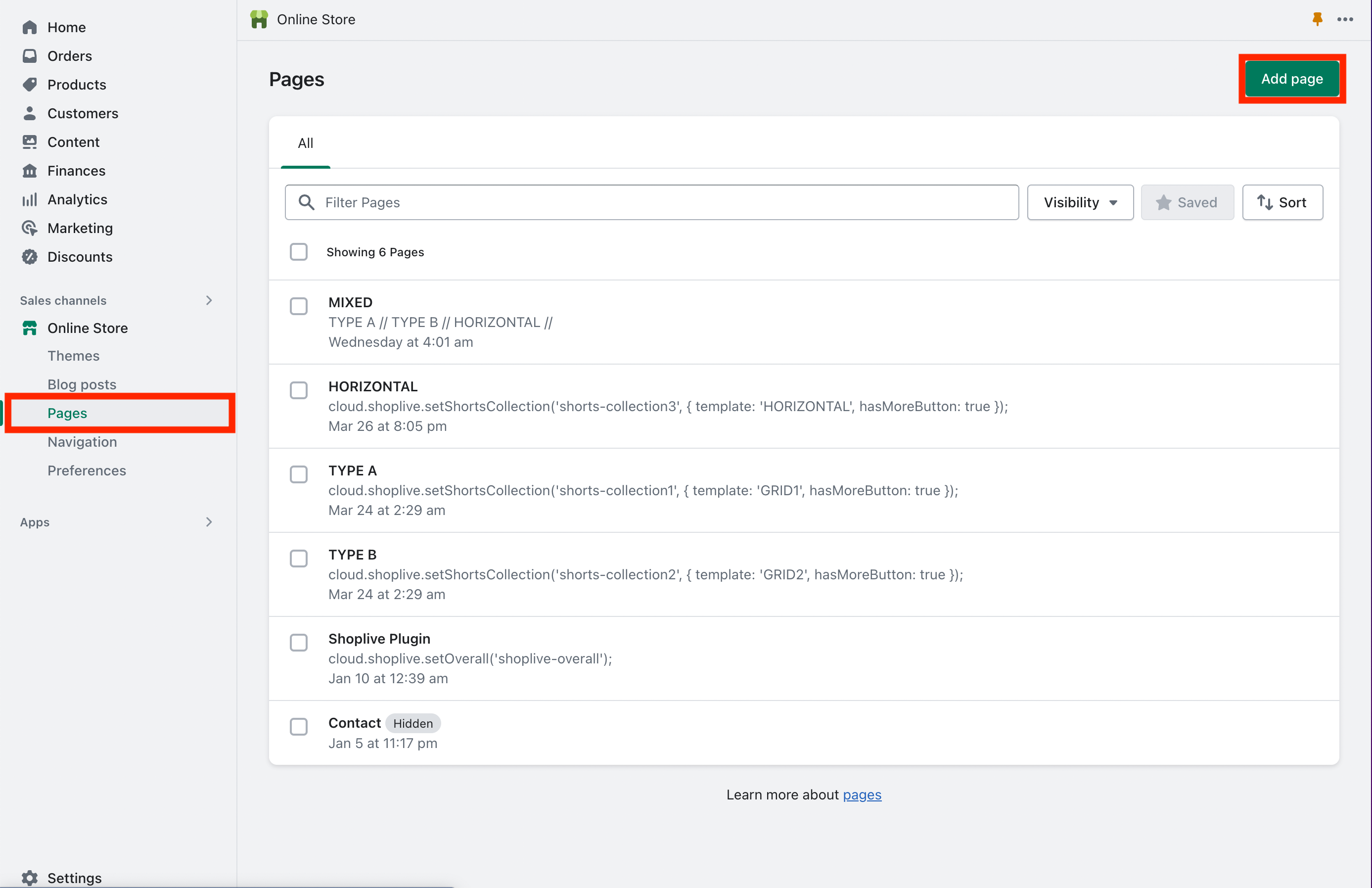
.png)
編集メニュー
「 探索 」をクリックしてメニューを選択し、ライブ・ページを表示し、カテゴリを編集します。
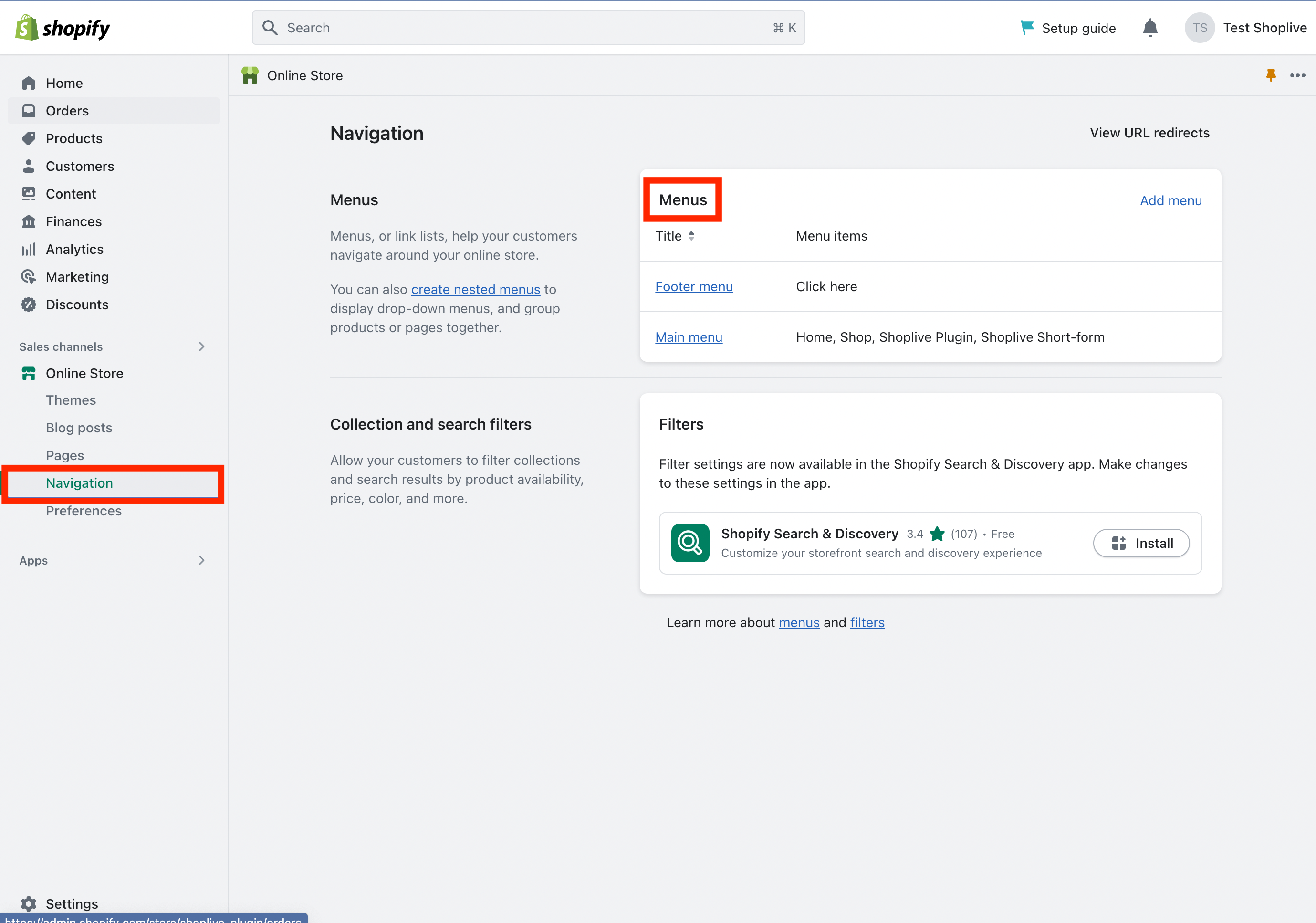
セットアップの完了
すべての設定が完了したら、Webサイトのプレビューでミニプレビューが表示されるかどうかを確認します。ミニプレビューが公開されていない場合は、「キャンペーンの詳細」に移動し、進行中のライブキャンペーンのプラグイン/APIを「公開」に設定します。
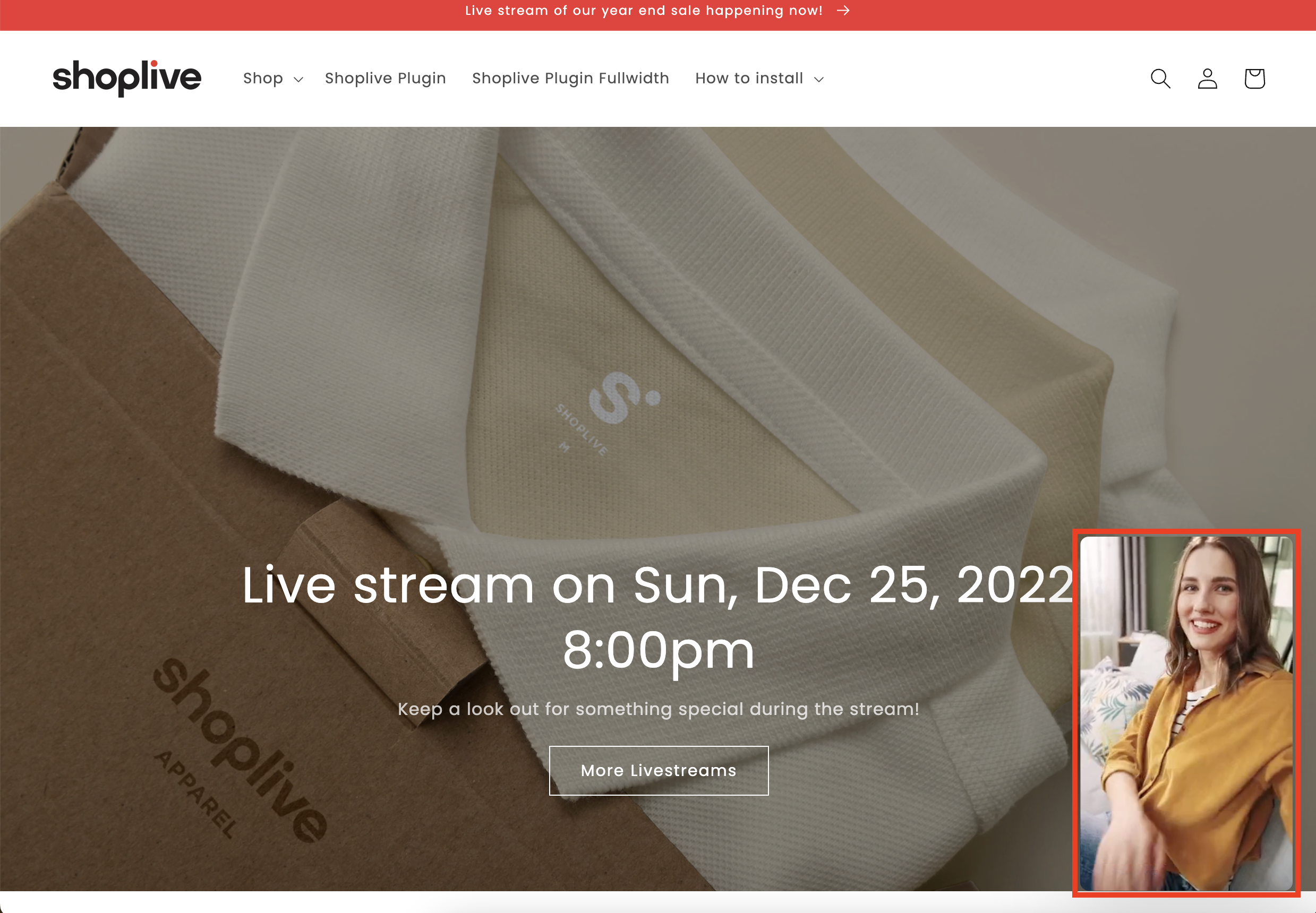
Conversion Pixel
Shopifyに購入シグナルスクリプトをインストールするには
1. 画面下部の「設定」ボタンをクリックします。

2. 「お客様のイベント」 > 「カスタムピクセルを追加」ボタンをクリックします。

3. タイトルを入力し、次に以下のコードを入力して保存します。
var script = document.createElement('script');
script.type = 'text/javascript';
script.src = 'https://static.shoplive.cloud/shoplive.js';
script.async = true;
document.head.appendChild(script);
script.onload = function () {
if (typeof cloud !== 'undefined' && cloud.shoplive) {
var customerId = null;
cloud.shoplive.init({
accessKey: '<YOUR_ACCESS_KEY>'
});
analytics.subscribe('checkout_completed', (event) => {
try {
console.log("Event received:", event);
const checkout = event.data.checkout;
console.log("Checkout data:", checkout);
const orderId = checkout.order.id;
console.log("Order ID:", orderId);
if (customerId == null) {
customerId = checkout.order.customer.id
console.log("Customer ID:", customerId);
if (customerId !== null) {
cloud.shoplive.setUserObject({
userId: customerId
});
}
else console.log('customer id is null')
}
const purchasedItems = checkout.lineItems.map((item) => {
console.log("Processing item:", item);
return {
sku: item.variant.sku,
purchaseUnitPrice: parseFloat(item.variant.price.amount),
purchaseQuantity: item.quantity
};
}
);
console.log("Purchased items:", purchasedItems)
const conversionConfig = {
accessKey: '<YOUR_ACCESS_KEY>',
eventType: 'purchase',
products: purchasedItems,
orderId: orderId
};
cloud.shoplive.sendConversionEvent(conversionConfig);
} catch (error) {
console.error('send conversion failure:', error);
}
}
);
} else {
console.error('cloud.shoplive does not exist');
}
}
script.onerror = function () {
console.error('script load failure');
}
4. 「連携」ボタンをクリックします。
.png)
.png)
