- Print
Shortform Comment Management
- Print
This guide provides instructions on how to use the shortform comment management feature available in Shoplive Admin. With this feature, you can easily view and manage comments for each shortform and efficiently utilize relevant data.
Overview of the Comment Management Feature
Key Features
• Comment Management Page: Provides a dedicated page in Shoplive Admin for easily viewing comments on each shortform.
• Comment Management Actions: Enables actions such as editing, deleting, hiding, and replying to comments.
• New Comment Notifications: Real-time notifications for unread comments.
• Comment Data Download: Allows downloading comment data in .xlsx or .csv formats.
How to Check New Comments
Follow these steps to ensure you never miss new comments
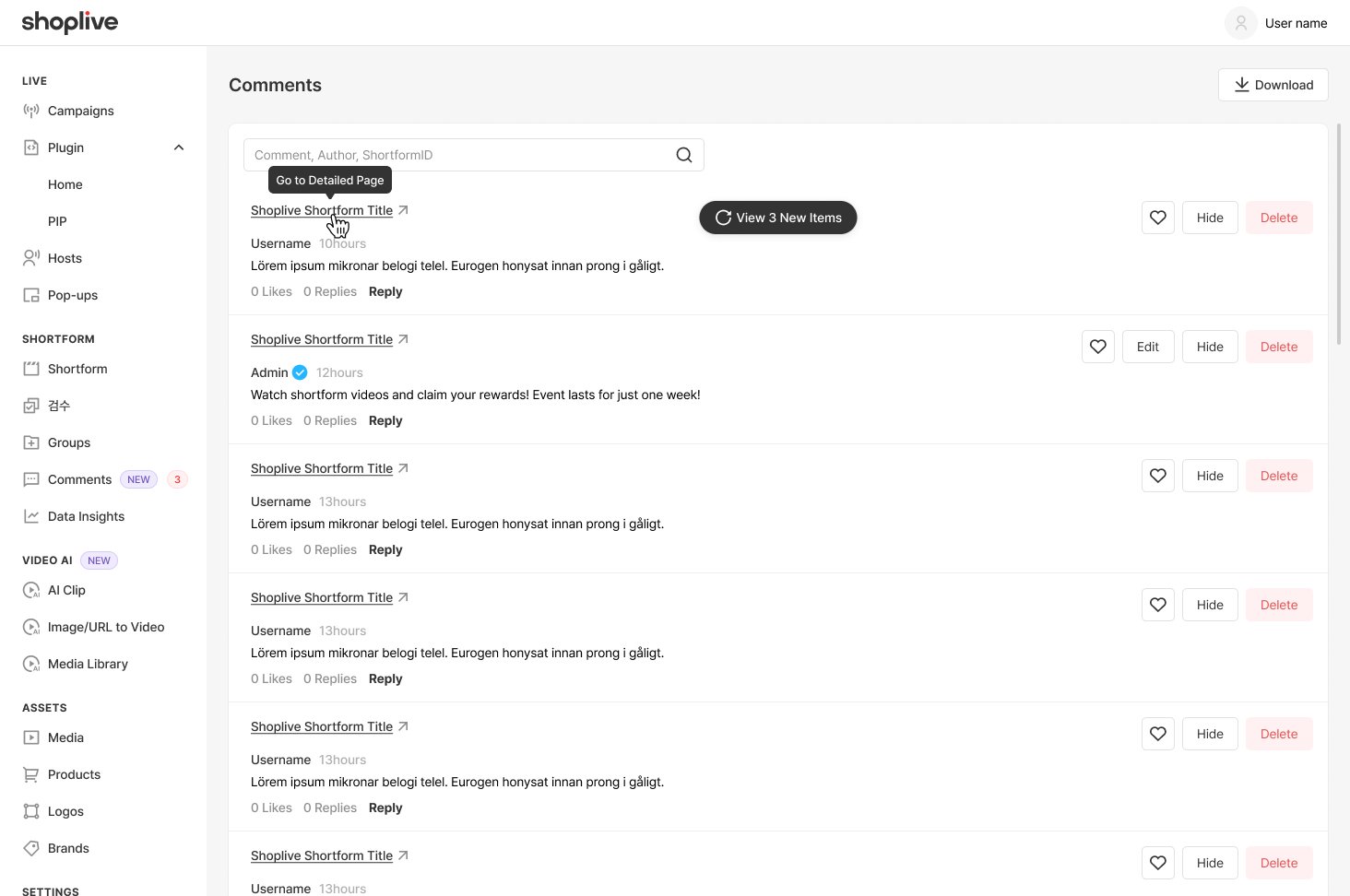
Comment Page
Navigate to the ‘Comments’ tab in the left-hand menu of Shoplive Admin.
• The number of unread comments is displayed next to the menu.
• If the number of unread comments exceeds 99, it will be shown as 99+.
• Comments are shared among administrators within the same admin channel. If one administrator marks a comment as read, it will be considered read for all administrators in the channel.
New Comment Indicators
When you access the ‘Comments’ page with unread comments, a red dot will appear next to the unread comments.
“View New Items” Button
If new comments are added after your last visit to the ‘Comments’ page, a ‘View New Items’ button will appear at the top. Click the button to refresh the list and display the latest comments.
How to Use the Comment Management Page
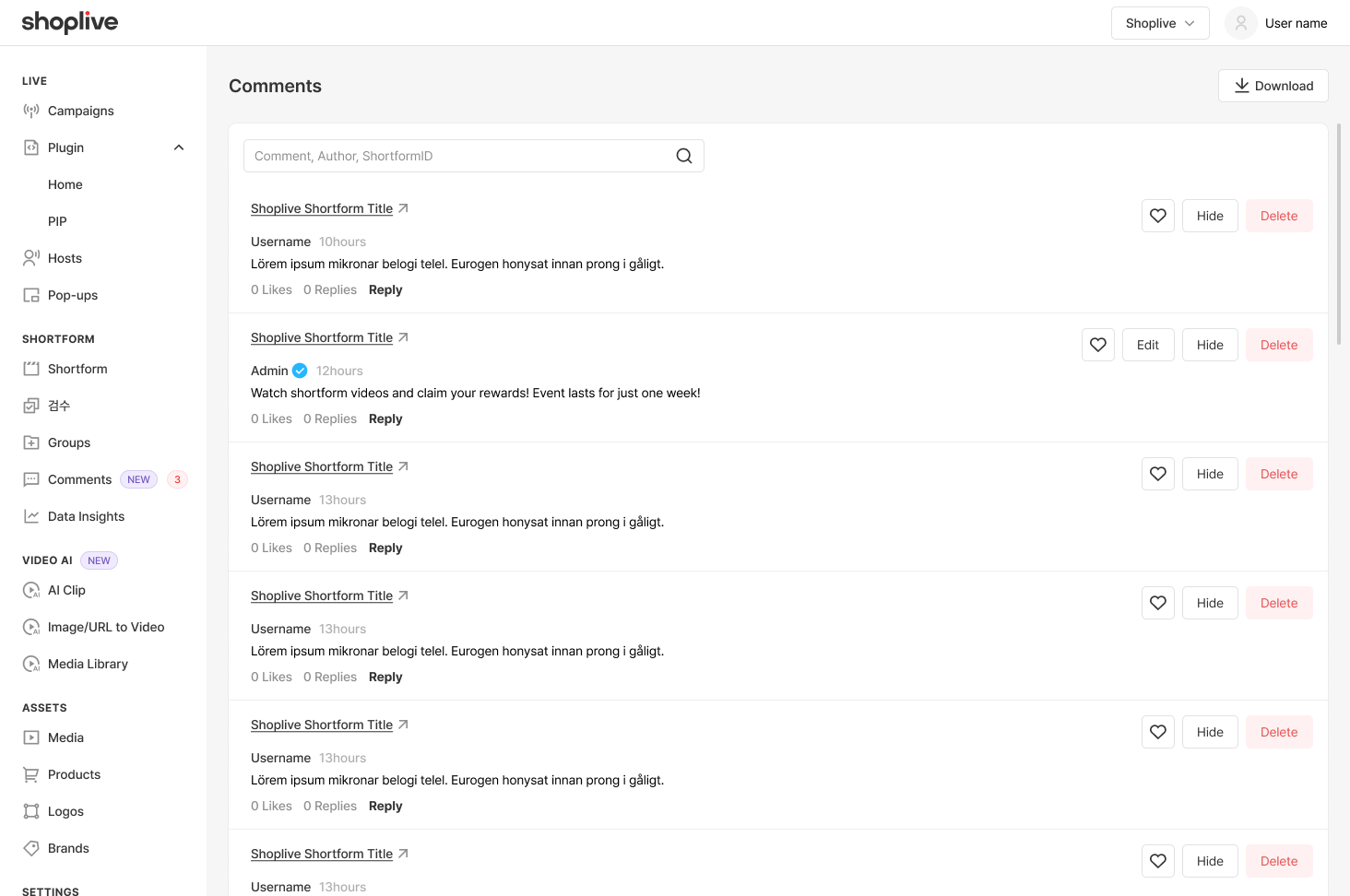
Viewing the Comment List
Comments are displayed in descending order, starting with the most recent. Each original comment includes the following details:
Shortform Title: Includes a link to the shortform detail page.
Comment Author Name: Displays the author’s profile information.
Comment Content and Timestamp.
Number of Likes and Replies.
Managing Comments
The ‘Comments’ tab allows you to perform the following actions:
Edit: Edit the content of comments, limited to administrator comments only.
Delete: Click the ‘Delete’ button on the right side of a comment to delete it.
Hide: Hide a comment by clicking the ‘Hide’ button.
Reply: Add a reply to an original comment.
Administrator names are displayed as the channel name by default but can be edited as needed.
Search Function
Use the search bar at the top of the page to find comments. You can search by author name, comment content, or shortform ID.
• Partial Match: Author names and comment content can be searched using partial matches.
• Exact Match: Shortform IDs require an exact match to be found.
• Matching results will highlight the search term for better visibility.
Downloading Comment Data
Comment data can be downloaded in .csv or .xlsx format.
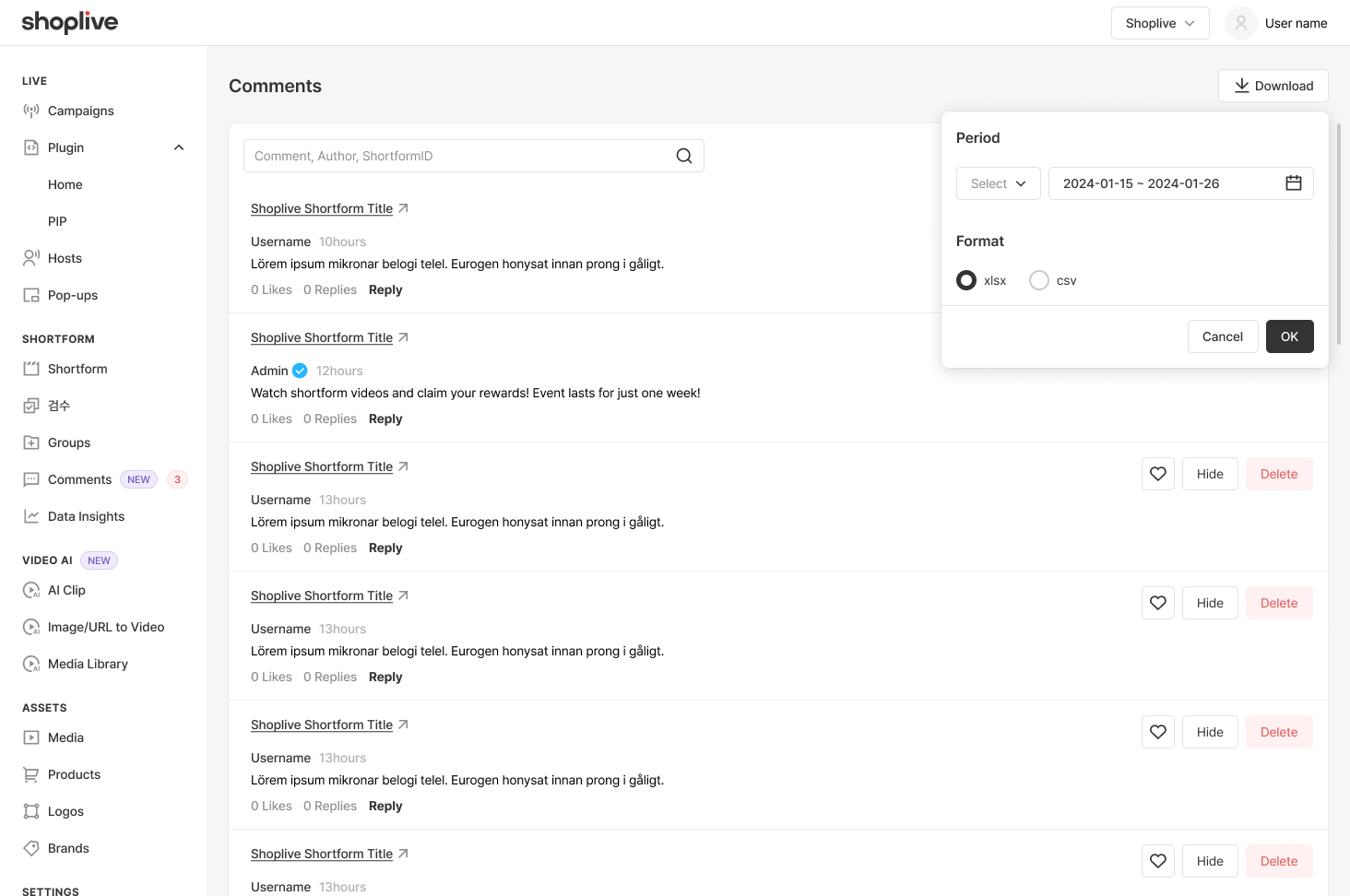
How to Download Data
1. Click the ‘Download’ button located at the top of the ‘Comments’ page.
2. Select the desired date range and file format (.csv or .xlsx) in the modal.
3. The downloaded file will include the following columns
Column Name | Description |
|---|---|
Shortform Title | The title of the shortform where the comment was posted. |
Shortform ID | The ID of the shortform where the comment was posted. |
User ID | The ID of the user who posted the comment. (Empty if no value is provided.) |
User Name | The nickname of the user who posted the comment. |
User Type | The type of user, categorized as follows:
|
Timestamp | The time the comment was posted. |
Modified Timestamp | The time the comment was edited (if applicable). |
Comment Content | The content of the comment. |
Number of Likes | The number of likes the comment received. |
Number of Replies | The number of replies to the comment. |
Reply Status | Indicates whether the comment is a reply (Y) or an original comment (N). |
Original Comment | Displays the associated original comment if the comment is a reply. |
Frequently Asked Questions (FAQ)
Q1. What is the criteria for marking a comment as unread?
Unread comments are determined based on the last time the admin accessed the page.
Q2. Can only administrators edit comments?
Yes, the comment editing feature is restricted to administrator comments.
Q3. What is the maximum period for downloading data?
You can download data for up to one year.
Q4. How is the administrator’s name displayed when adding a reply?
The default name is set to the channel name but can be edited as needed.
.png)
