Step4. Chatting
- Print
Step4. Chatting
- Print
Article summary
Did you find this summary helpful?
Thank you for your feedback!
Configure chatting in admin
In the Shoplive admin, you can set user access permissions for connecting to chat.
Change chatting font
You can change the chat font and the font of the chat send button.
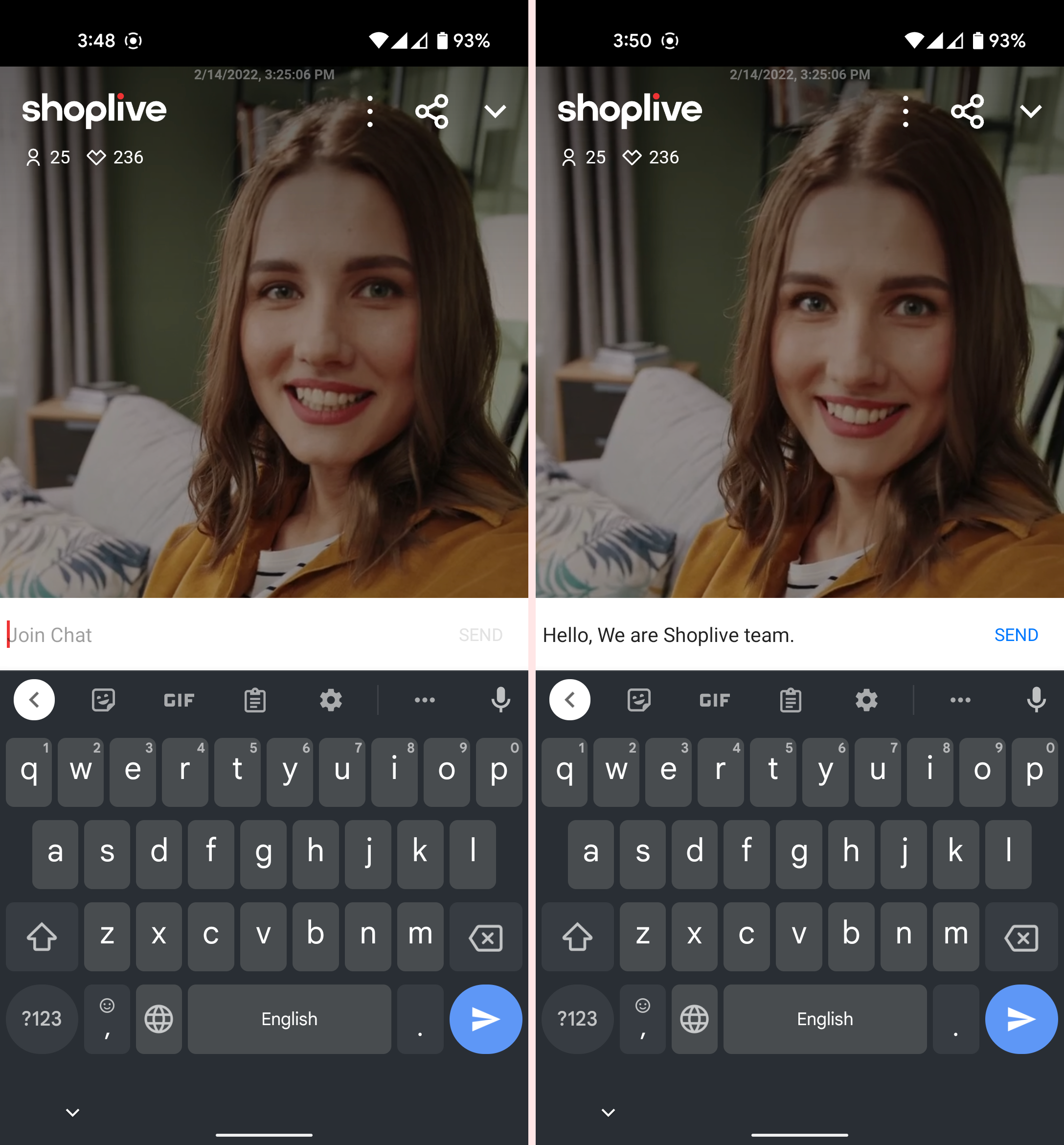
// res/font/font.xml
// Font change
<?xml version="1.0" encoding="utf-8"?>
<font-family xmlns:android="http://schemas.android.com/apk/res/android"
xmlns:app="http://schemas.android.com/apk/res-auto">
<!-- NanumGothic -->
<font
android:font="@font/nanumgothic"
android:fontStyle="normal"
android:fontWeight="400"
app:font="@font/nanumgothic"
app:fontStyle="normal"
app:fontWeight="400" />
</font-family>val nanumGothic = if (Build.VERSION.SDK_INT >= Build.VERSION_CODES.O) {
resources.getFont(R.font.nanumgothic)
} else {
ResourcesCompat.getFont(requireContext(), R.font.nanumgothic)
}
ShopLive.setChatViewTypeface(nanumGothic)Manage chat during live streaming
During live streaming, you can manage the chat from the Shoplive admin.
.png)
