- Print
Admin chat and pinned chat settings
- Print
Administrators can manage chats using the various features below.
Admin chat
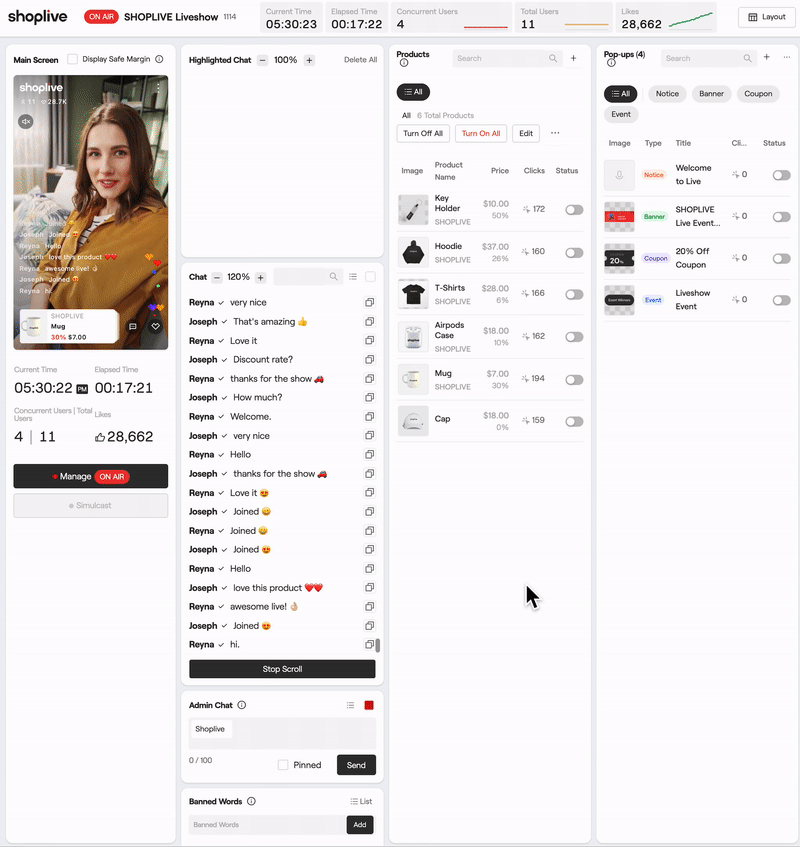
You can manage admin chats in the admin chat section at the bottom of the user chat history section. After entering the contents and unchecking the "Pinned" checkbox at the bottom, click the Send button to send the admin chat. You can check the sent admin chat in real time on the preview screen and chat history.
You can change the admin name in Campaign Details > Admin Nickname Settings. The customer company name is used as a default if you do not separately enter the admin nickname.
Admin pinned chat
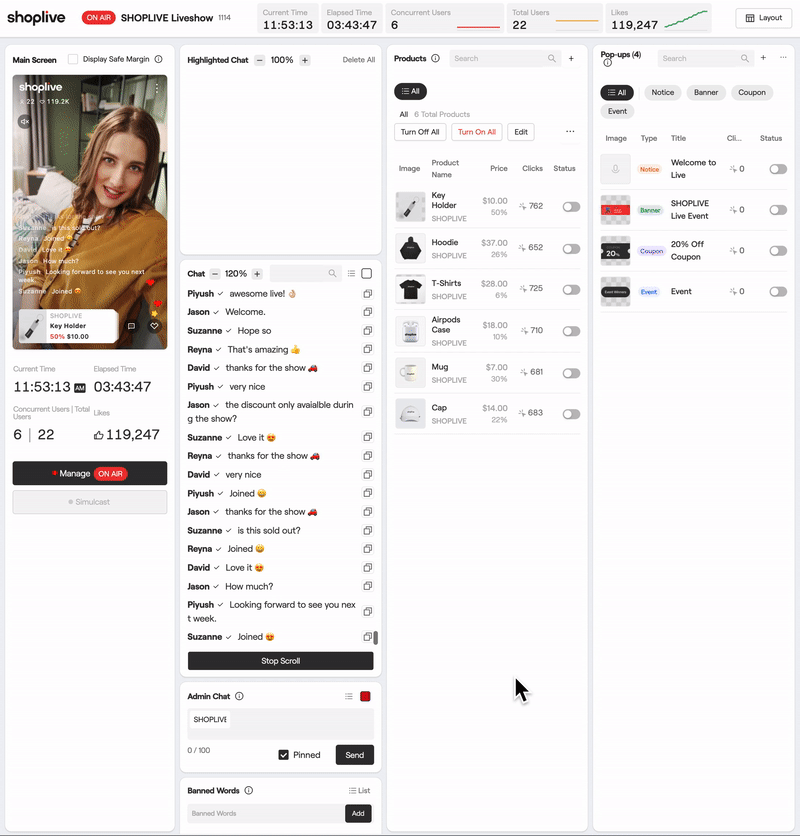
You can use admin pinned chat during the campaign. If you select the Send button after entering the chat message, the selected admin nickname and pinned chat messages will appear on the Player. Pinned chats can be deleted by clicking on the X button.
Admin chat list
.gif)
Click on the Menu button at the top right of the admin chat field to bring up the admin chat list. You can enter chat messages in advance in this list, and bring up and send the message when needed.
Change the color of the admin pinned chat
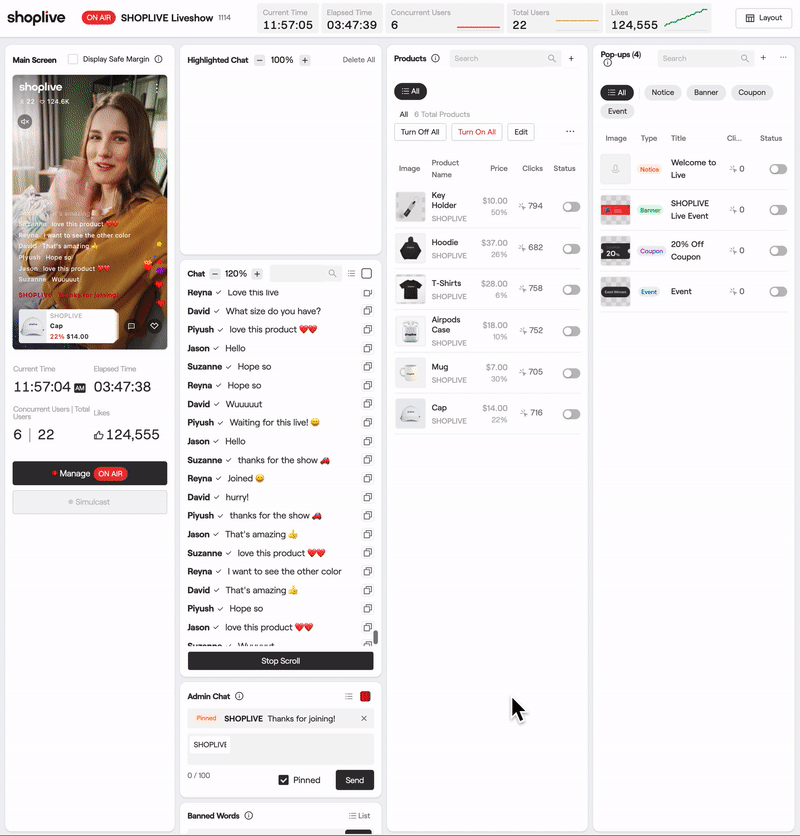
You can specify and change the color of the admin pinned chat directly in the admin console. You can directly enter a color code or select a desired color. The selected color is immediately applied to admin chat messages.
.png)
