- Print
Live Streaming via RTMP(OBS)
- Print
Shoplive supports live-streaming through RTMP. Streaming can be performed using software for PC/Mac that can stream based on RTMP such as OBS and XSplit, or a mobile application such as the Shoplive Studio. In this guide, we will guide you through an example of a stream using OBS.
OBS installation
Download the program for your operating system from the OBS website.
OBS settings
Please refer to the information that needs to be set in OBS assuming a broadcast in Full HD (1080p).
OBS Setup Wizard
When you first install and run OBS, the OBS setup wizard will launch. It is recommended to close the setup wizard and configure the settings manually.
.png)
OBS settings | Recommended settings |
|---|---|
Data rate control | CBR |
Bitrate | 5400 Kbps |
Key frame interval | 2 |
CPU usage | very fast (This setting value may vary depending on the specifications of the PC that is transmitting.) |
The above settings are set values that can be used in a general environment and can be changed according to the actual streaming environment.
Turning off rescale output
Please make sure that the rescale output option is unchecked in the Output > Campaign option.
.png)
OBS settings | Recommended Settings for Portrait (9:16) | Recommended Settings for Landscape (16:9) |
|---|---|---|
Base (canvas) resolution | 1080x1920 | 1920×1080 |
Output (scaled) resolution | 1080x1920 | 1920×1080 |
Common FPS value | 30 | 30 |
Can I use a wireless network (Wi-Fi)?
For stable streaming, we recommend you to use a wired network on the streaming PC. Please check the internet speed of the streaming PC through the websites such as https://fast.com.
Enter streaming information on the software (OBS)
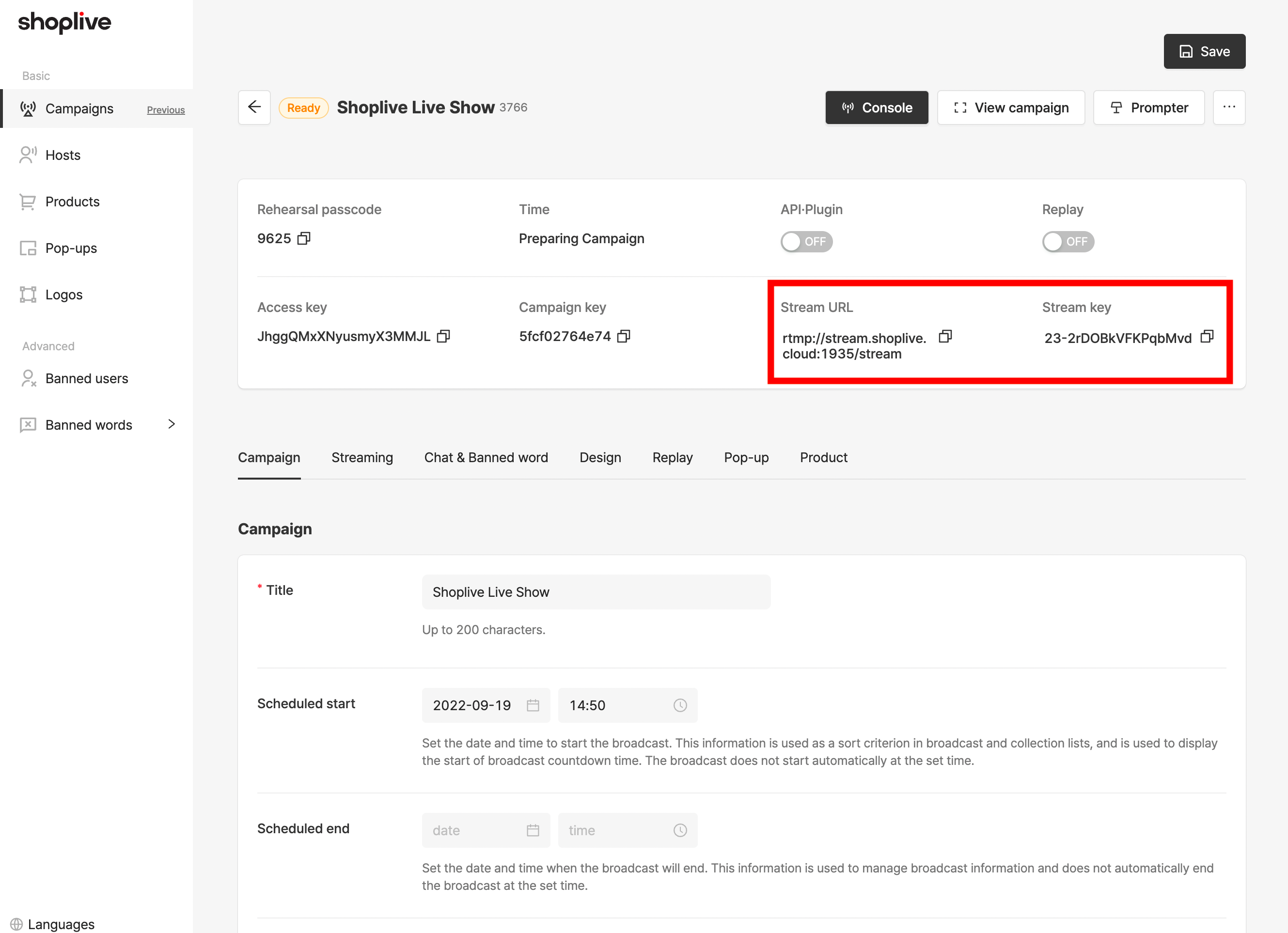
.png)
.png)
Individual campaigns are provided with information about the streaming input channels. Prepare to stream by entering the provided Stream URL and Stream Key in Settings> Stream field on OBS.
Checking streaming information
Stream URL and Stream Key are issued as unique values for each individual campaign. Before starting the stream, please check the Stream URL and Stream Key of each campaign.
.png)
