- Print
Campaign detail
- Print
When you add a campaign, you will be automatically directed to the Campaign Details page where you can set up specific options including setting up the player logo image, enabling the campaign replay option, and setting up the chat function and banned words. You can also add products and enable pop-ups during a campaign. You can change campaign-related settings at any time on this page. Please refer to the table below for more details.
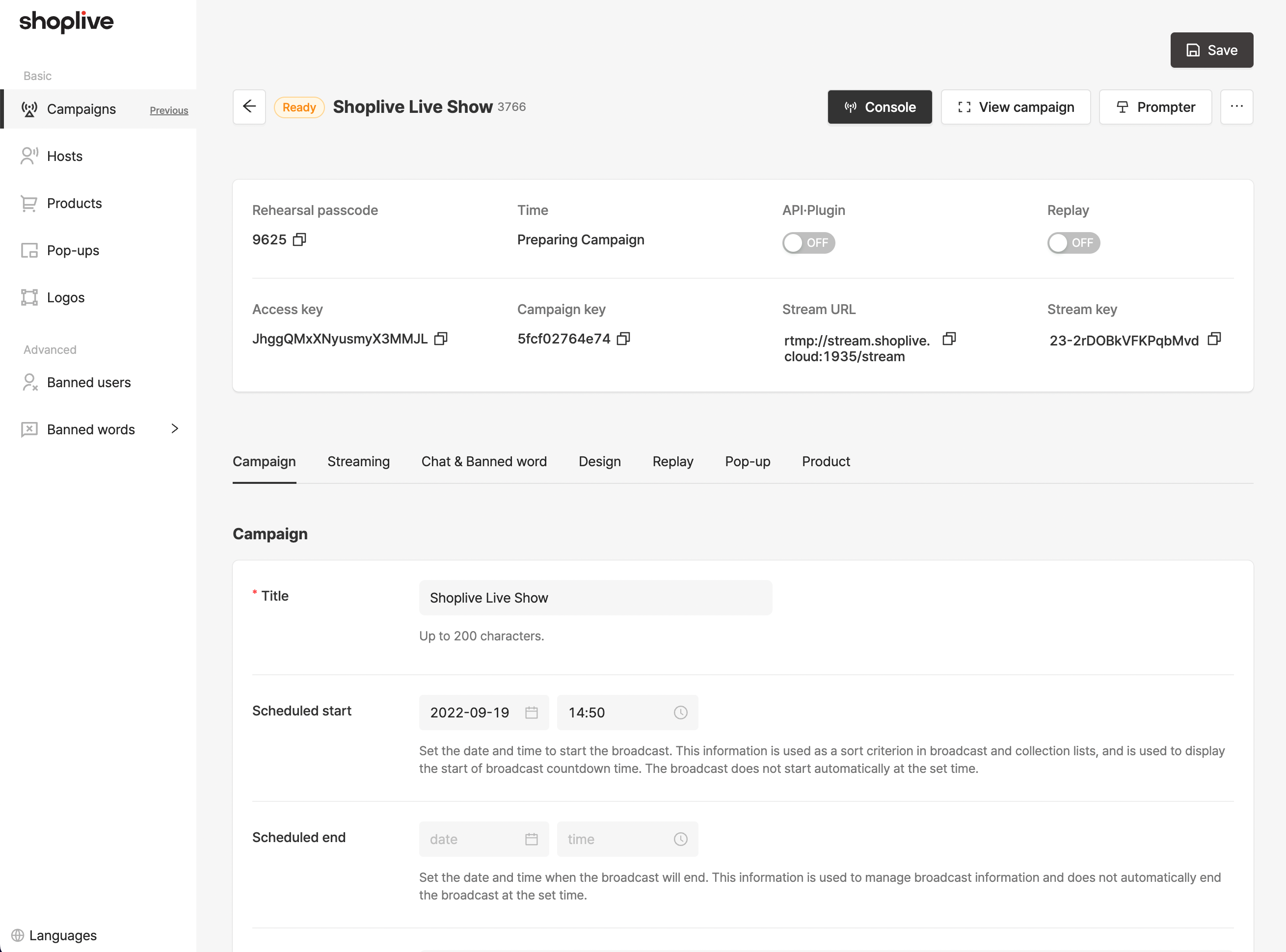
Campaign summary
Feature | Description |
|---|---|
ID | The unique ID of the campaign. |
Campaign time | The actual time of when the campaign livestream took place. |
Plugin∙API | An option to publish and/or include the campaign on the Shoplive Plugin∙API list. |
Replay | Whether or not to allow replay. |
Access key | The unique identifier of the client. |
Campaign key | The unique identifier of the campaign. |
Stream URL | URL for streaming. |
Stream key | The unique code for streaming. |
Campaign
Feature | Description |
|---|---|
Title | The title of the campaign. The title will be displayed when using Shoplive Plugin. |
Scheduled start time | You can set the scheduled start time of the campaign. The campaign will not automatically start at the scheduled start time. The scheduled start time will be displayed when using Shoplive Plugin. |
Scheduled end time | You can set the scheduled end time of the campaign. The campaign will not automatically end at the scheduled end time. |
Description | Description of the campaign. The description will be displayed when using Shoplive Plugin. |
Viewer count | The viewer count will be displayed according to the selected setting. |
Rehearsal passcode | This passcode is used when entering in rehearsal mode. One passcode is created per campaign, and the same passcode is used for multiple rehearsals within the same campaign. Please check Using Rehearsal Mode for information related to the rehearsal mode. |
Streaming
Feature | Description |
|---|---|
Stream URL | URL for streaming |
Stream key | Unique code for streaming |
Simulcast | Simulcast information |
Chat function and banned words
Admin
Feature | Description |
|---|---|
Nickname | You can set the nickname for the admin. If not entered, the name of the client company will appear as the admin nickname in a faint grey color. |
Chat permission
Feature | Description |
|---|---|
Allow guest chat | ON: Guest can join chat. OFF: Guest cannot join chat. |
Guest nickname required | ON: The guest must enter the actual nickname to join the chat. OFF: The guest can join the chat using a random nickname (GuestXXXX). |
Guest nickname change allowed | ON: Guest can change their nickname during the campaign. OFF: The guest cannot change their nickname during the campaign. |
Set chat frequency | ON: Chat within the selected frequency. OFF: Two chats per second |
Banned words
Feature | Description |
|---|---|
System | You can select the banned words list provided by Shoplive as default. You can check the system's banned words by clicking the button on the right or in the banned words tab in the left menu. |
Client | You can manage banned words applicable to all campaigns. words tab in the left menu. |
Campaign | You can manage banned words for a specific campaign. Banned words for each campaign can be managed by clicking the button on the right side. |
Host | You can manage banned words for each host. Host banned words can be managed by clicking the button on the right side or in the banned words tab in the left menu. If the host is not registered, this option will be disabled. |
Advanced settings for chat function and banned words
Feature | Description |
|---|---|
Login user nickname required | The login user must enter a nickname to join chat. |
Login user nickname change allowed | Login user can change nickname during the campaign. |
Design
Video aspect ratio
Feature | Description |
|---|---|
Portrait (9:16) | Use the Portrait (9:16) mode for vertical content, similar to a smartphone screen. If no specific settings are applied, Portrait (9:16) is used as the default aspect ratio. |
Landscape (16:9) | Use the Landscape (16:9) mode when a wider format is needed, such as for YouTube or standard broadcasts. Enabling the “Start in fullscreen landscape” option will automatically start the stream in fullscreen landscape mode. |
How can I enable the video aspect ratio selection feature?
Please contact a Shoplive representative if you would like to enable the ability to select the video aspect ratio when creating a campaign. The Landscape (16:9) mode is not available by default.
Logo
Feature | Description |
|---|---|
Logo | You can select the logo that will show on the Player. After registering various logos in the logo tab on the left, you can select and apply the logo you want. |
Campaign image
Feature | Description |
|---|---|
Pre-campaign image | If the broadcast is in the preparing status, an image will appear on the screen. If not added separately, the default image for each customer will be displayed. |
Background image | If the broadcast resolution changes or the video transmission is not smooth, a background image will appear on the screen. If not added separately, the default image for each customer will be displayed. |
Post-campaign image | After the broadcast has ended, an image will appear on the screen. If not added separately, the default image for each customer will be displayed. |
Unsupported in IE image | This is the image that appears to users accessing via Internet Explorer. Due to technical issues, the Shoplive player does not function on the IE browser. |
How can I register a default image?
Please contact a Shoplive representative if you would like to register a default image that is added by default when creating a campaign.
Replay
Feature | Description |
|---|---|
Replay | You can choose to show the replay of the campaign. Once open, the following options will be created. |
Autoplay | After loading the page, it automatically plays the replay. |
Starting/ending point | Only the designated video segment can be viewed. For detailed information on segment settings, please refer to the Admin Guide under ‘Setting Replay Options’ |
Advanced replay settings
Feature | Description |
|---|---|
Release time | The replay will be made public at the scheduled release time. For detailed information on the release time, please refer to the 'Setting Replay Options' section in the admin guide. |
Campaign stats playback | Displays the same number of viewers and likes as during the live campaign when playing the replay. If this feature is turned off, it displays the cumulative number of viewers including replay viewers and the number of likes. |
Show chat | The replay will show the chat at the time of the campaign. |
Pop-up
Pop-up list
Please refer to the following link for the functions of the Pop-up List.
Product
Banner
Function | Description |
|---|---|
Title | The names of the individual products that appear on the product list that appears on the screen can be customized. If not specifically entered, it defaults to “Products on Sale.” |
Image | You can upload an image which will be featured as a banner on top of the product list |
URL | The landing web page or app scheme after clicking/touching the banner at the top of the product list. |
Product List
Please refer to the following link for the functions of the Product List.
.png)
